Rivalry Club
How to Play
Welcome to Rivalry Club!, the only website that pits you against your rival to challenge one another with your own customized, auto-balancing Tier Lists!
Learn this exciting new way to play your favorite fighting game!
Learn how to:
- Create an Account
- Start a Rivalry
- Edit your Tier List
- Resolve Contests
- Automatically changing each rival's current Tier List
- Automatically moving characters up or down within the Tier List
- Prestige (by winning more contests than your rival)
1. Create an account
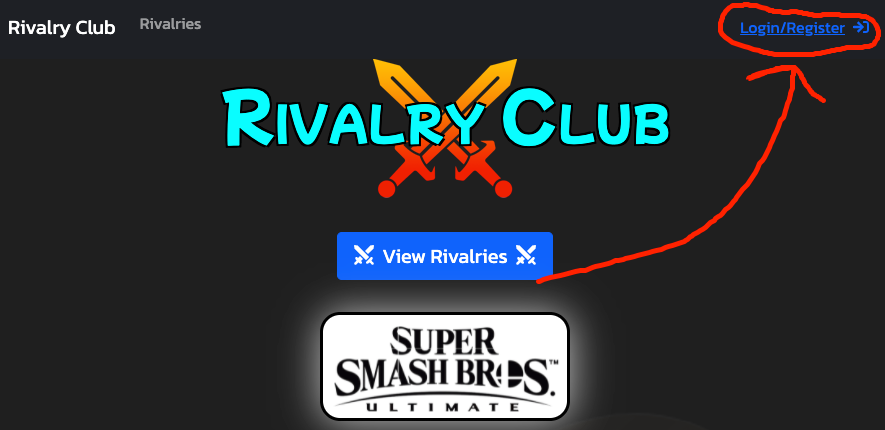
First, you and your rival must create an account. Click the “Login/Register” button.
2. Start a rivalry
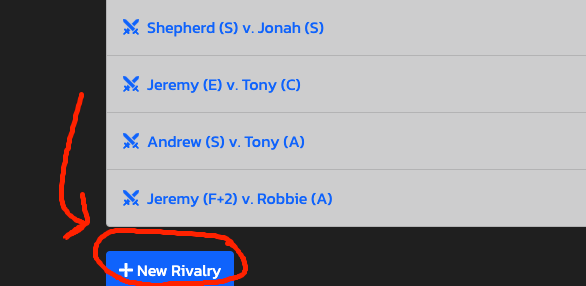
After creating your accounts, click the “View Rivalries” link and the “+ New Rivalry” button. Select your challenger, the game (Currently only Super Smash Bros. Ultimate is supported), and set the initial Prestige (explained later).
3. Edit your tier list
Once in your Rivalry page, scroll to the bottom of your randomly generated Tier List and find the “Edit Tier List” button. This will allow you to move the characters around the Tier List and rank them based on how well you think you play them relative to the other characters. In this example: I want to move Incineroar from my “B Tier” to the #2 spot in my “S Tier”, so I’ll just drag his icon with the cursor up to the correct spot.
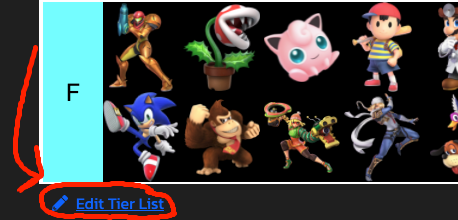
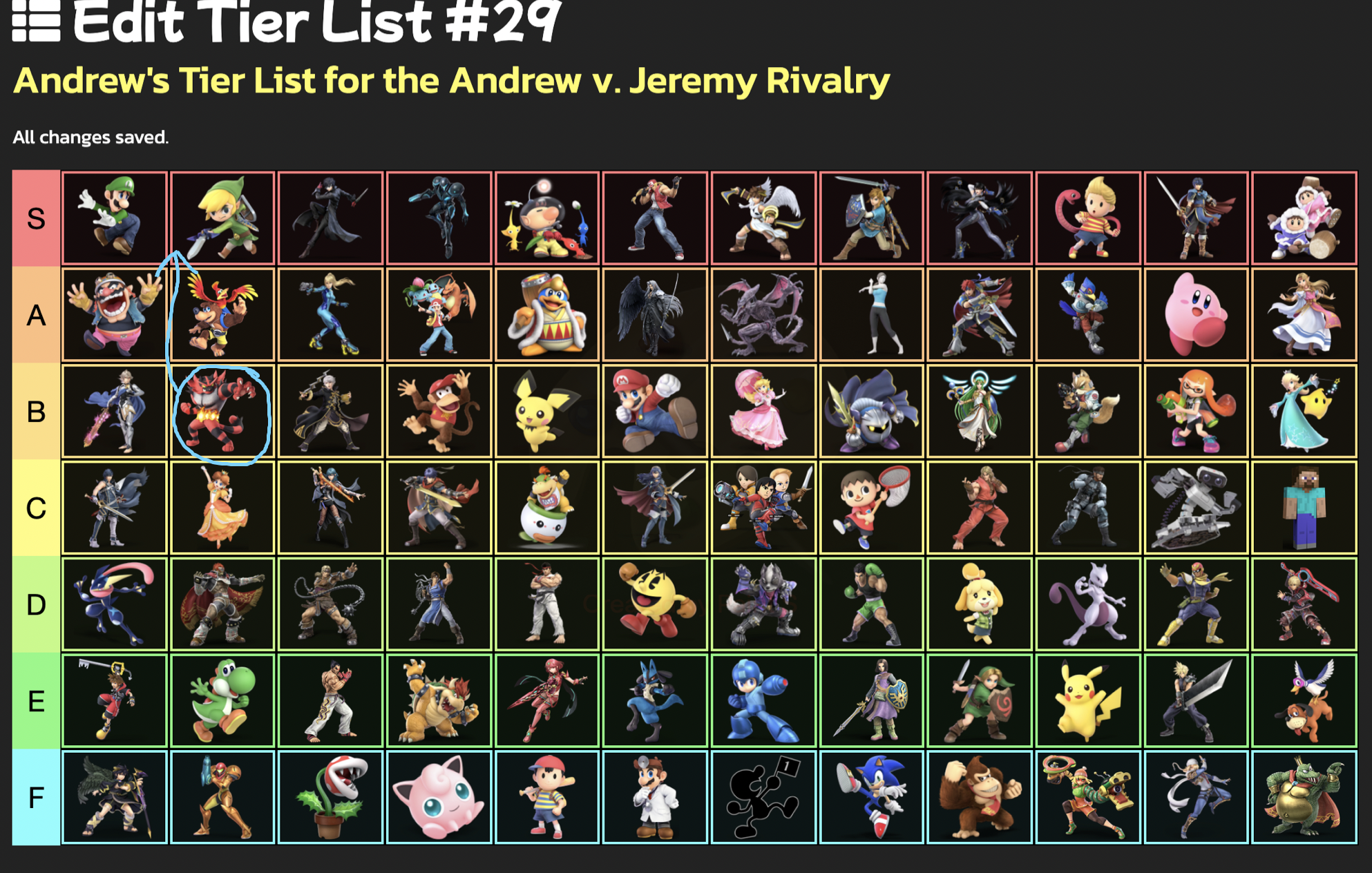
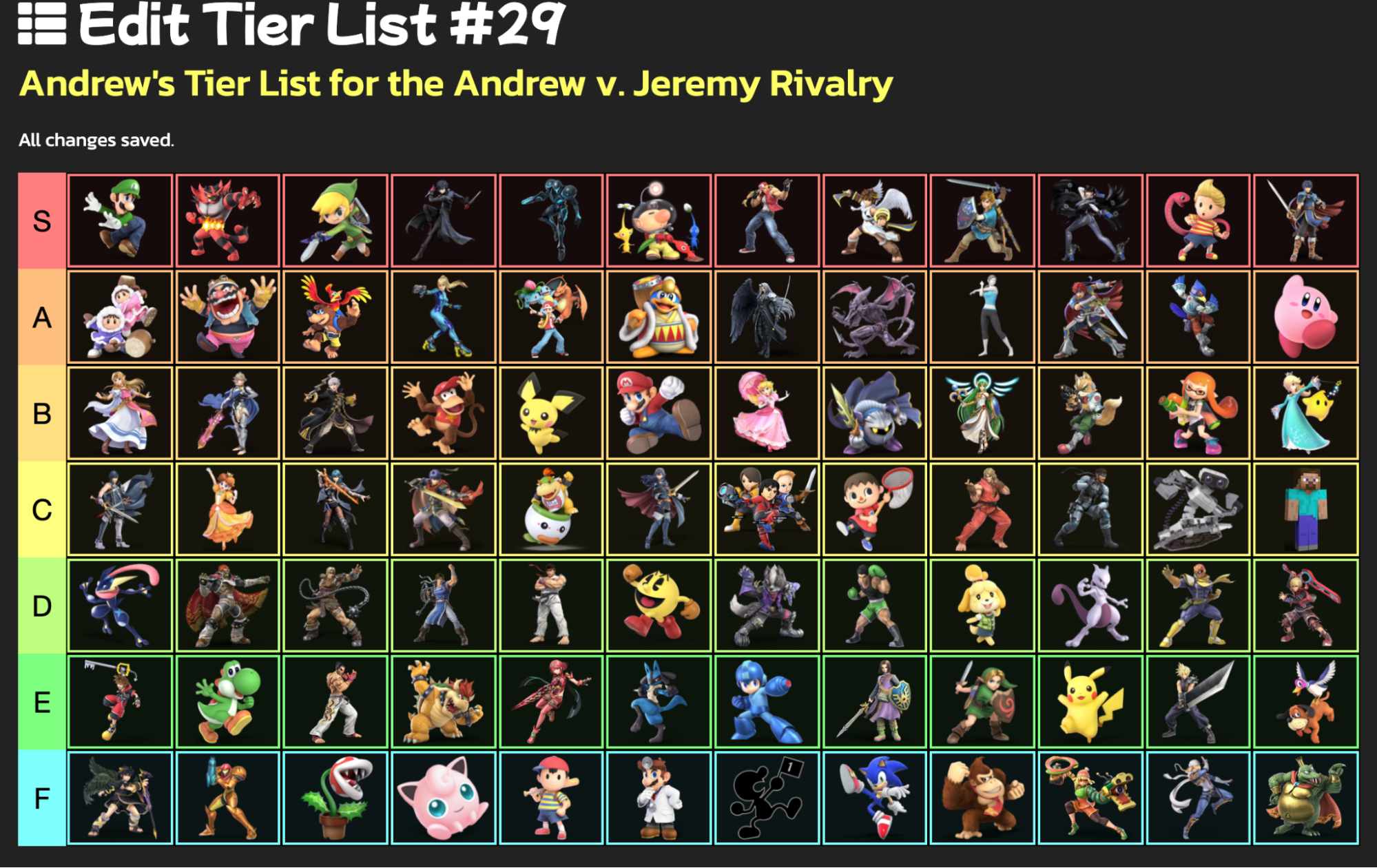
Each Tier (from top to bottom: S, A, B, C, D, E, F) contains 12 characters (Mii Fighters, PKMN Trainer, and Pyra/Mythra are condensed to one slot each). Rank your characters with your best in your “S Tier” down to your worst in your “F Tier”. From this point forward, both rivals can play when one of the two rivals is logged in.
4. Resolve contests
Now, boot up Super Smash Bros. Ultimate and create a ruleset to use. Make sure to have 3 Stock matches and Damage Handicap on, but anything else is fine.
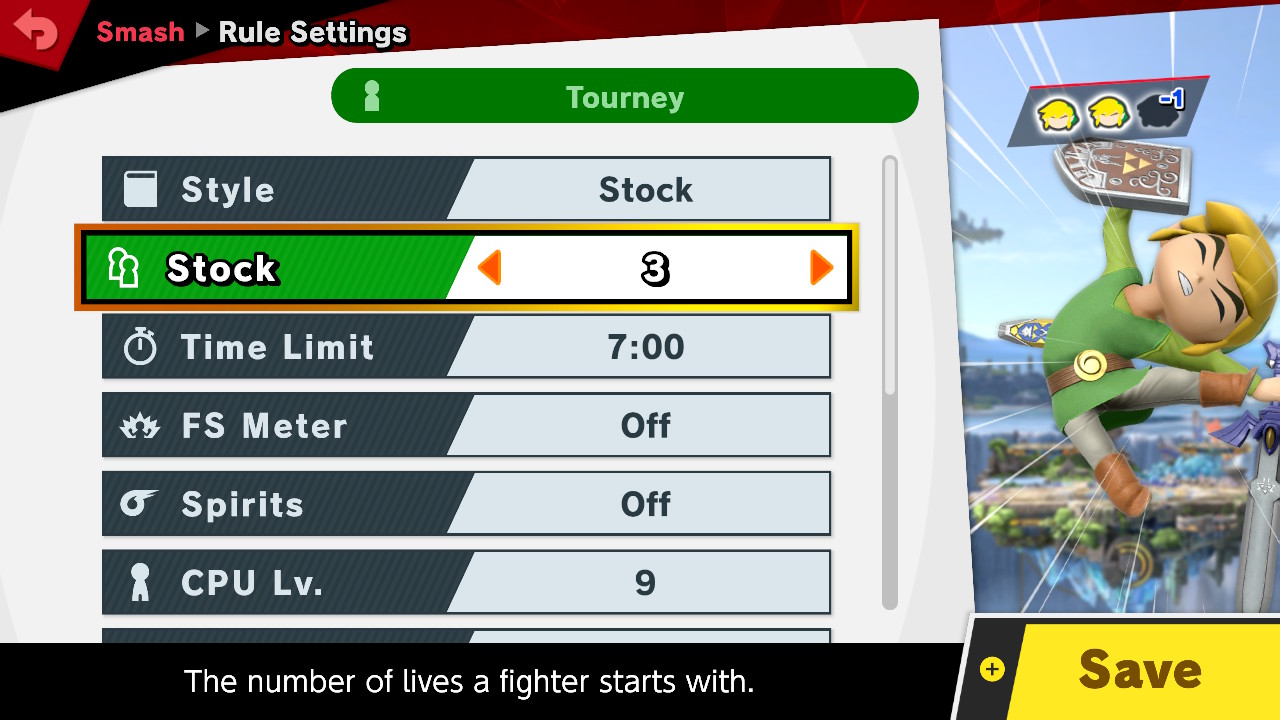
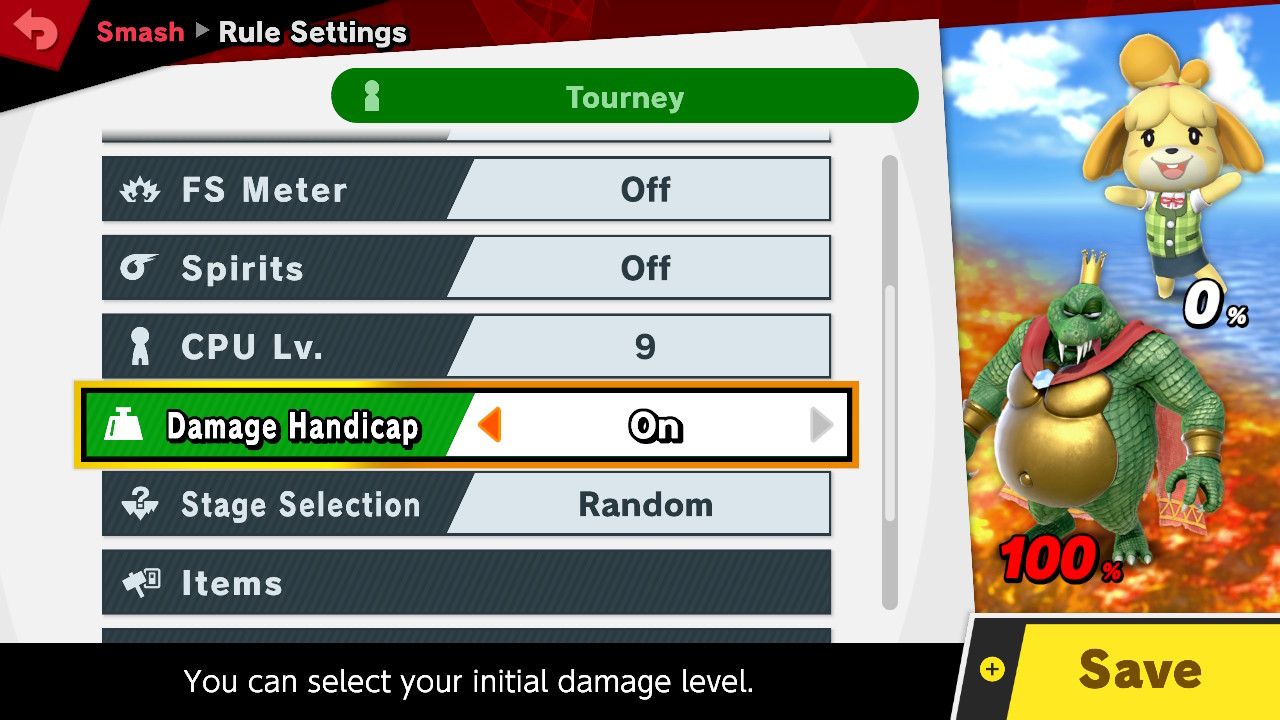
Back on the Rivalry page, click “Start new contest!”. You and your rival will each be randomly assigned a character within your current Tier (for new rivalries, this will be “S Tier”).
In the example below: Andrew (playing in “D Tier”) is given Pac-man, and Jeremy (playing in “C Tier”) is given Toon Link. Andrew won this match by a 2 Stock lead, so on the Rivalry page by “Winner?” we will click “Andrew”, and by “By how much?” we will select “2” and click “Resolve!”.
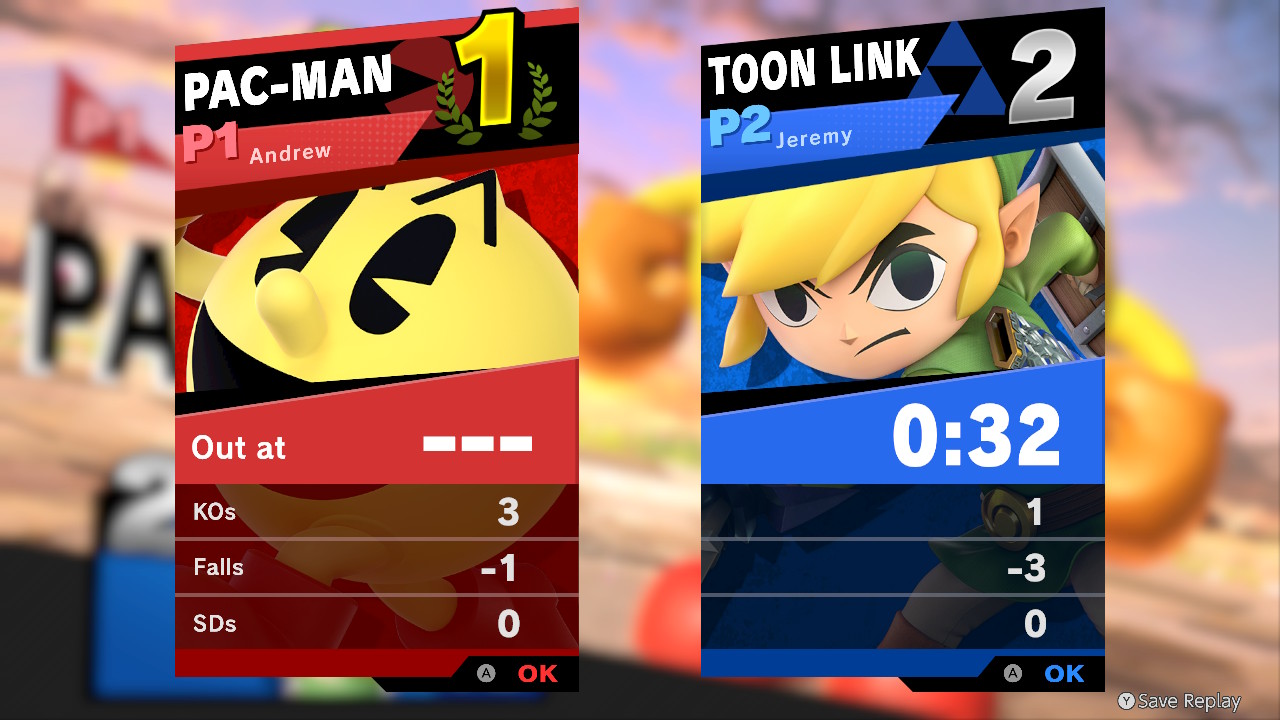
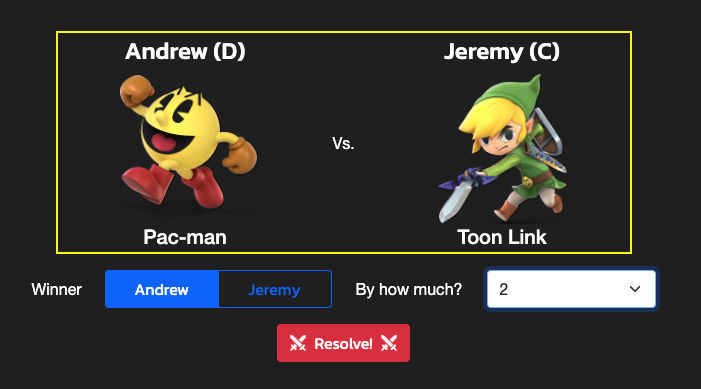
5. Change your current tier list (by resolving contests)
In Contests with a 1 Stock victory, either the winner will go down one Tier, or the loser will go up one Tier (choice is randomized).
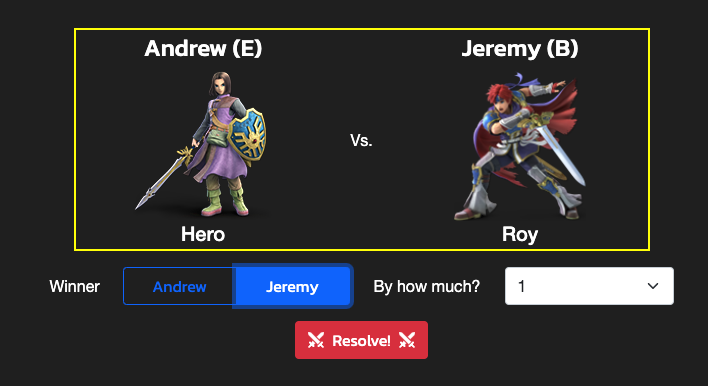
In Contests with a 2 Stock victory, the winner will move down his/her Tier list by one Tier, and the loser will move up his/her Tier List by one Tier.
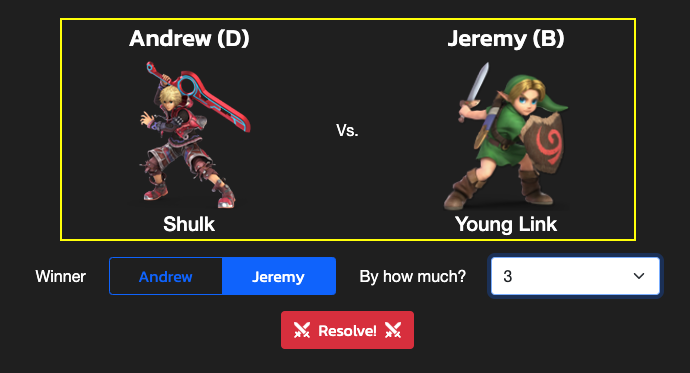
In a 3 Stock victory, the winner and the loser will both move by one Tier but also the winner or loser will move one more Tier down or up respectively (choice is randomized).

6. Move characters up or down within the tier list (by resolving contests)
As Contests are resolved, characters will move up and down the Tier List based on how many stocks they won or lost by.
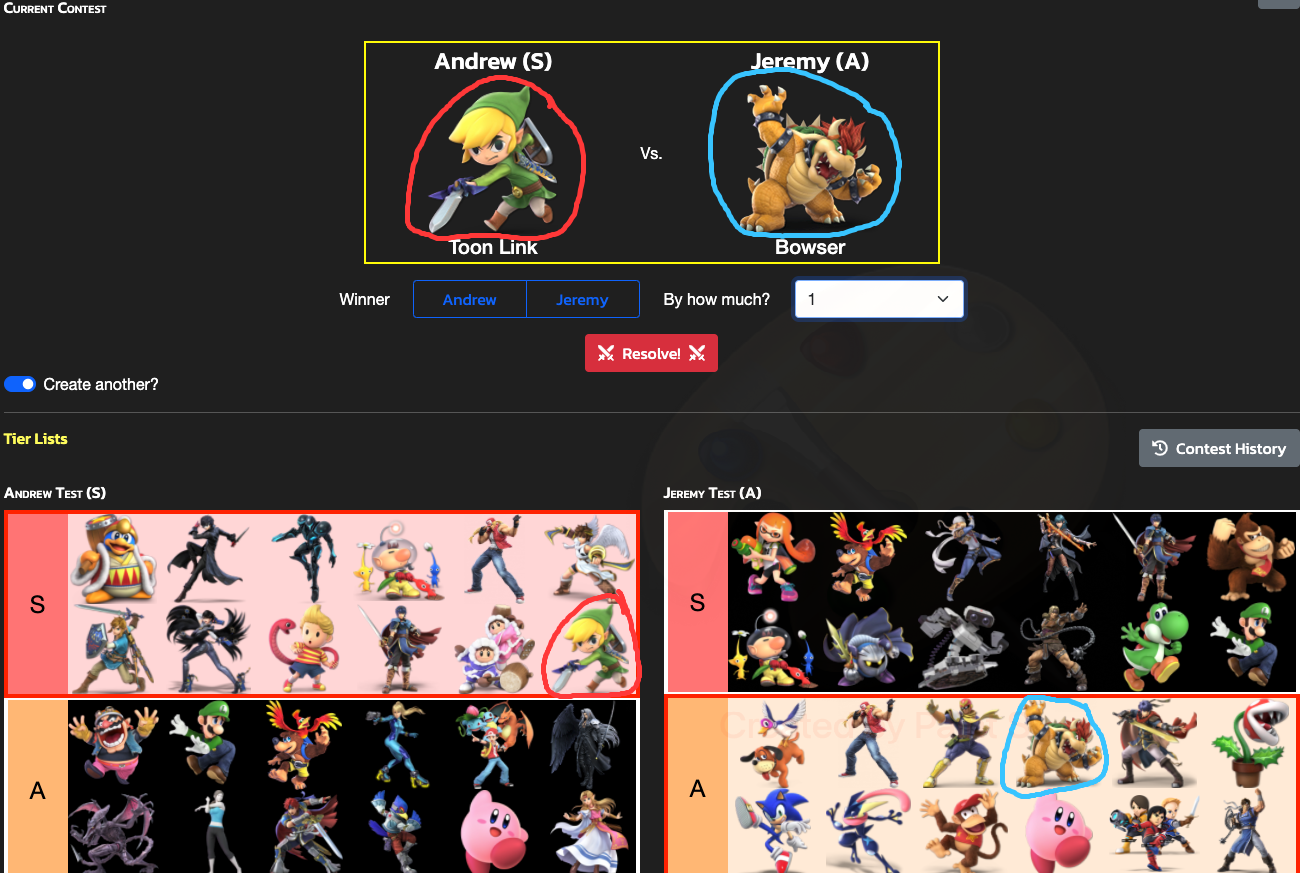
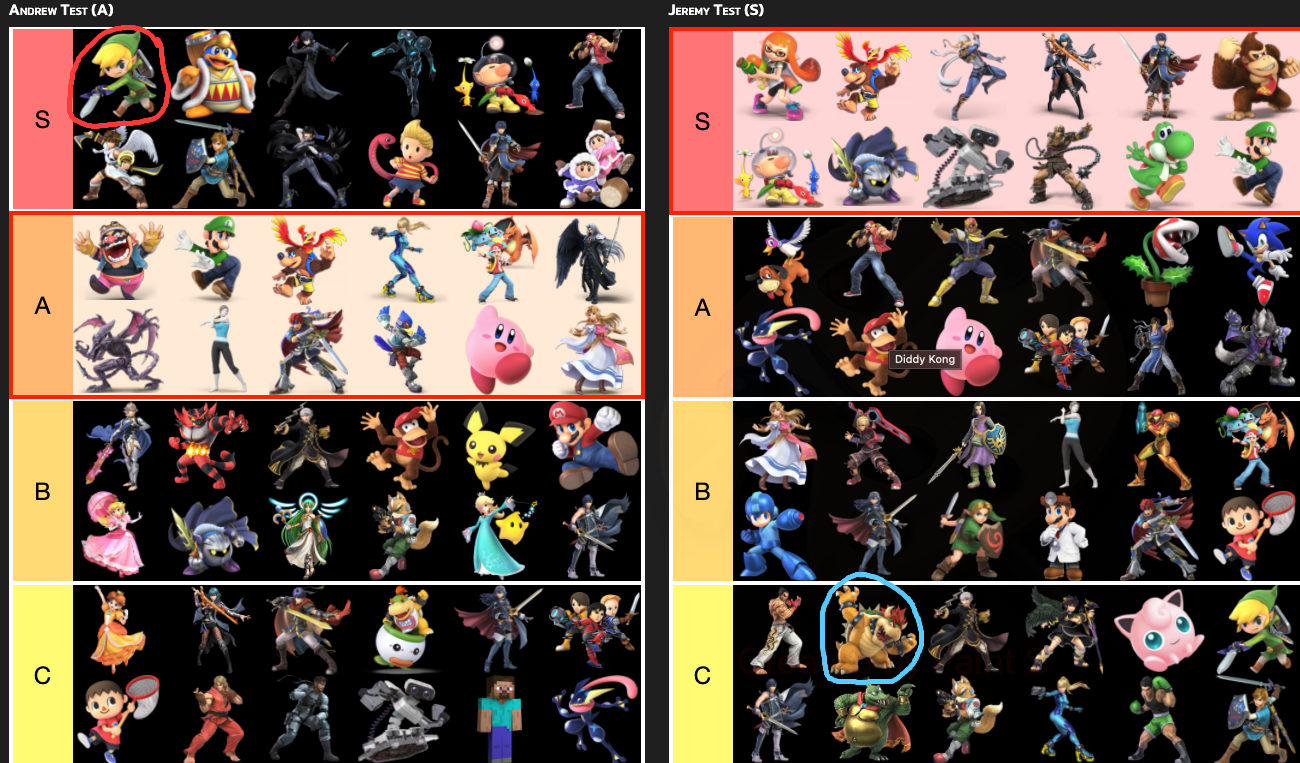
7. Prestige
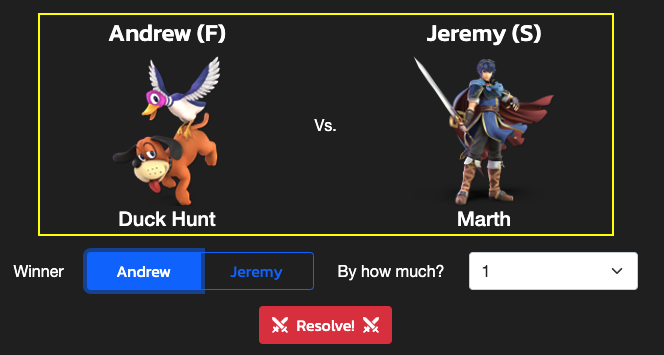
If a Contest Resolves in such a way that one rival goes below his “F Tier”, that rival gains a Prestige. A Prestige (shown by a “+“ next to the Tier) is a 20% Handicap that the prestigious rival will start each battle with until he is forced back up into his "No Prestige" Tier List. Additional Prestiges will each add 20% more to the Handicap.
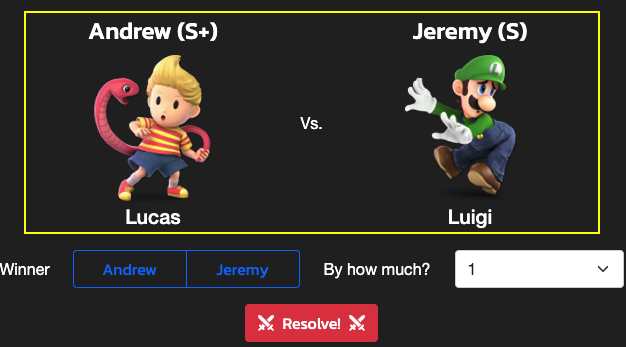
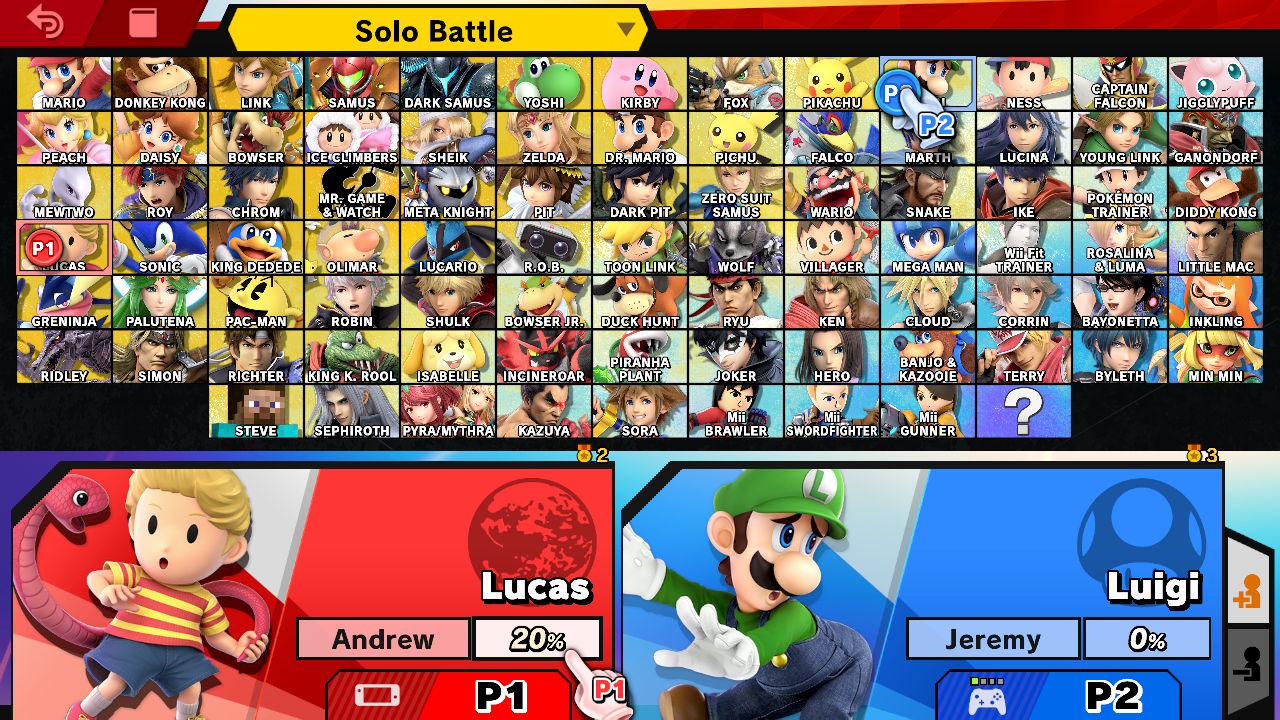
8. Bonus
Let’s say you and your rival have both agreed to ban certain characters such as unavailable DLC characters or Mii Fighters (as in this example). Click the “Shuffle” button at the top right corner of the Contest screen to reshuffle the given characters without adding to the number of Completed Contests or shifting any characters within their Tiers.
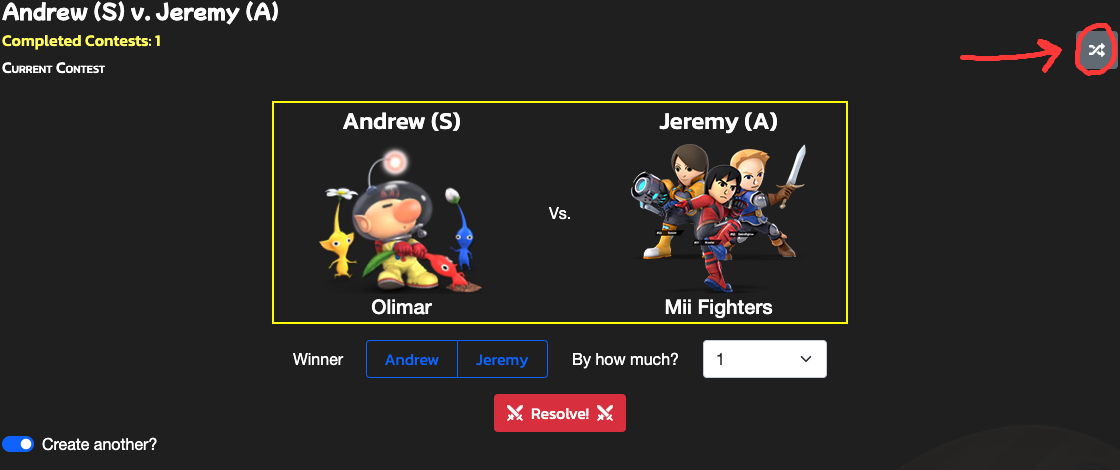
The “Contest History” button near the bottom right of the Contest screen will allow you to look through all previous Contests in a Rivalry and also delete the most recent Contest.
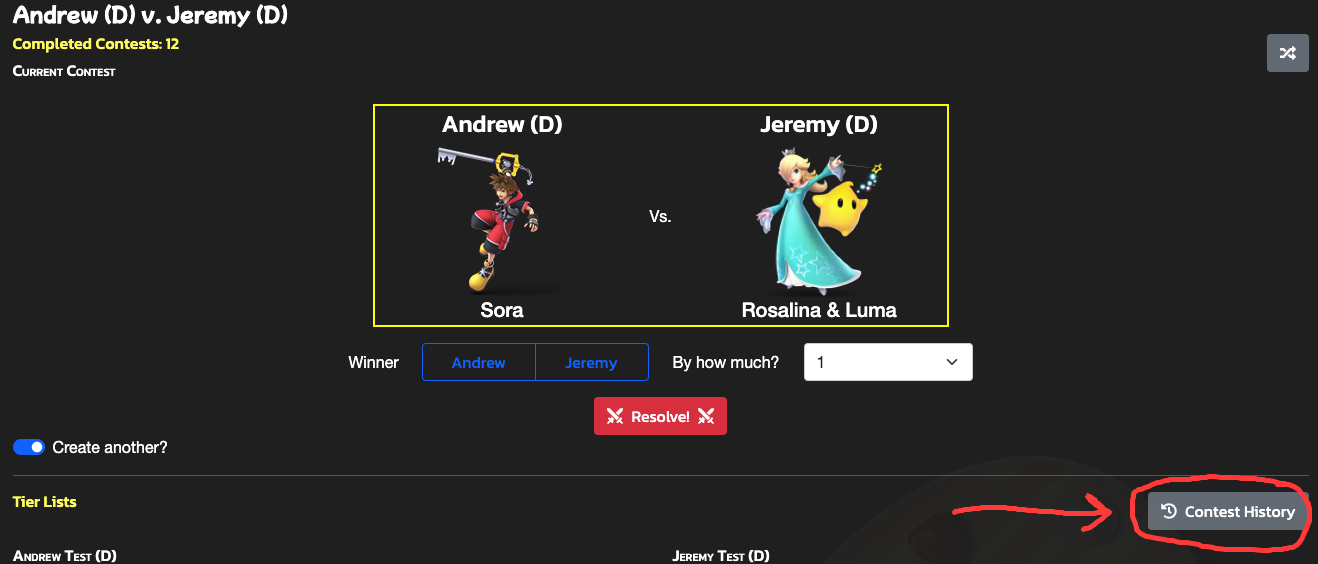
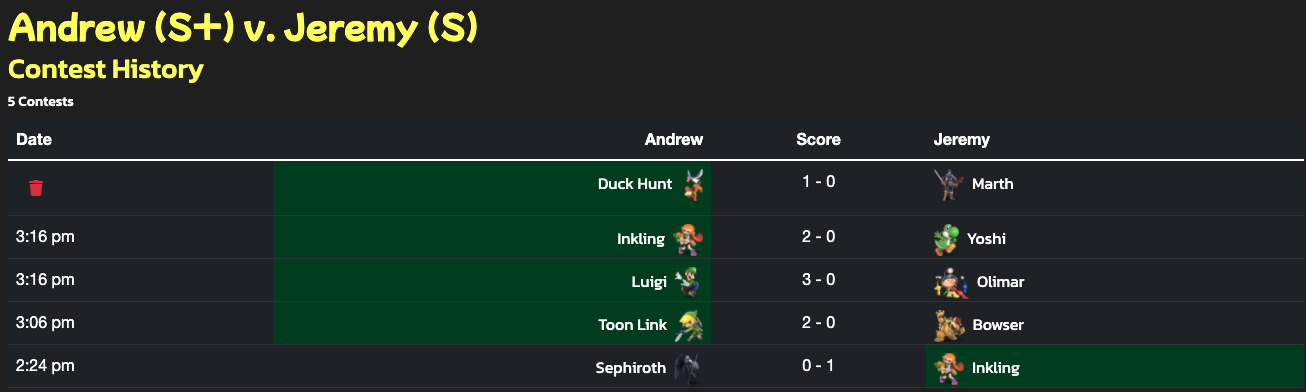
I hope this explanation helps!
Now that you know how to maintain a rivalry, it's time to dive in! Get together or get online with a friend, create your first rivalry, and have a blast playing Super Smash Bros. Ultimate in a whole new way!